Established 1960
To pay for classes or to update their contact info, members and other registered users must log in. (Non-members, if you have ever signed up for a class with us, you are already a registered user.)
To log in, click or tap the sign-in icon at the upper right of the screen. If you are not logged in, the icon looks like this:
![]()
Once you log in, the icon turns blue:
![]()
Log in using the email address we have on file for you and the password that the system has assigned you:
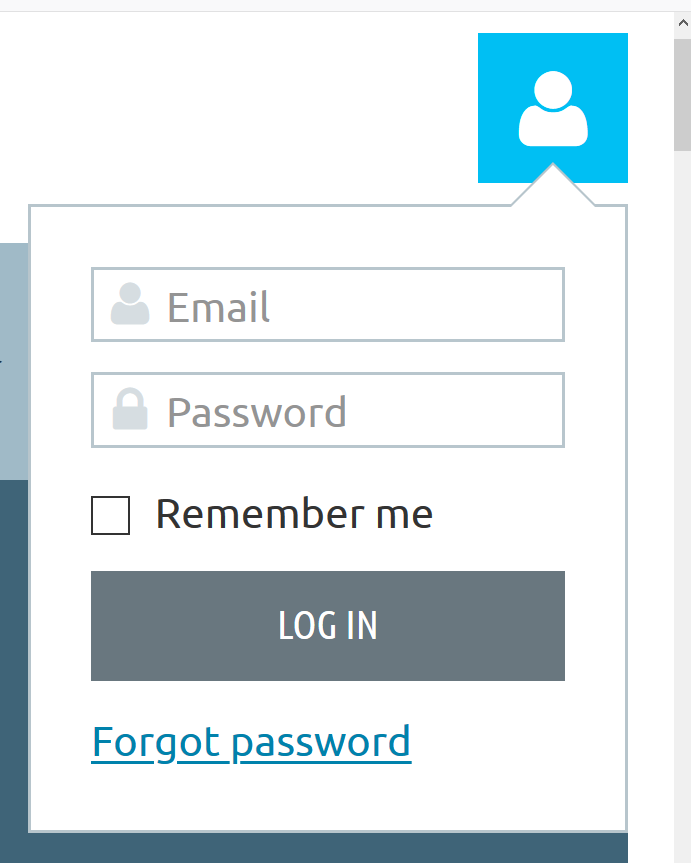
Don't know your password? Click/tap the sign-in icon, then follow the Forgot password link. The system will email you instructions for resetting it. If you don't see a response in your in-box, check your spam folder.
Want to make it easier next time? When you log in, click/tap the Remember me checkbox. This tells your device to save your log-in info for this website.
Changing Your Contact Details (i.e. Editing Your Profile)
- Log in
- Click/tap the sign-in icon again, then follow the View Profile link
- At the My Profile screen, click the Edit Profile button
- At the next screen, make any needed changes and click Save
Reviewing or Canceling a Registration
To see a list of your class registrations:
- Log in
- Click/tap the sign-in icon again, then follow the View Profile link
- At the My Profile screen, follow the My event registrations link
To cancel a registration, follow the three steps above, then:
- From the list in the Event column, select the registration you want to cancel
- At the next screen, follow the Review your registration link
- Click/tap the Cancel Registration button
- If the Cancel Registration option is not displayed (e.g., because the deadline has passed), contact the class or event administrator
Paying an Invoice
To pay with a credit card:
- Log in
- Click/tap the sign-in icon again, then follow the View Profile link
- At the My Profile screen, follow the Invoices and payments link
- Click/tap the Pay Online button, then follow the instructions
To pay using a credit on your account, follow the directions in THIS ARTICLE or contact the registrar or event administrator to do it for you.
(back to top)Unblocking Emails from Us
Whenever you initiate a transaction with us (like becoming a member, signing up for a class, or paying an invoice), our system will automatically send you email pertaining to that activity (a renewal reminder, a registration confirmation, or a payment receipt).
If you are not receiving such notifications, most likely it is because:
- EITHER: The email address you have given us is invalid.
- OR: Your email client (the app you use to send and receive email) is treating our messages as spam.
To solve the first type of problem, correct the faulty email address by following the instructions above under Changing Your Contact Details.
To solve the second type of problem, you will need to adjust the setting in your email client so as to "whitelist" (or add to your "safe senders list") the SOTC administrative email addresses (noreply@SOTC.info and admin@SOTC.info) and any other email address associated with the activity (such as the Registrar address). How do you do this? It depends on which email client you are using. If you can't find instructions for your particular email client, click HERE for a helpful article.